Integration via Albato
You can set up an integration using a webhook and third-party services like Albato. This allows you to integrate emails with any service without coding.
Let’s look at integrating AMP forms from emails with amoCRM via albato.com.
Start by going to Automations/Create new automation.
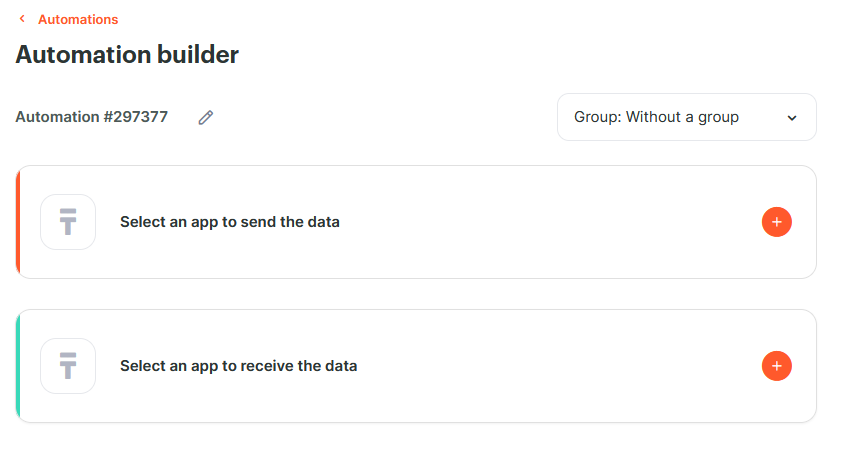
To create a new automation, select the source — click Select an app to send the data.
In the Choose an app to send your data field, select Webhook. In the Choose an event to trigger your automation field, select Incoming webhook. In the Connect your Webhook account to Albato field, click + Add a connection.
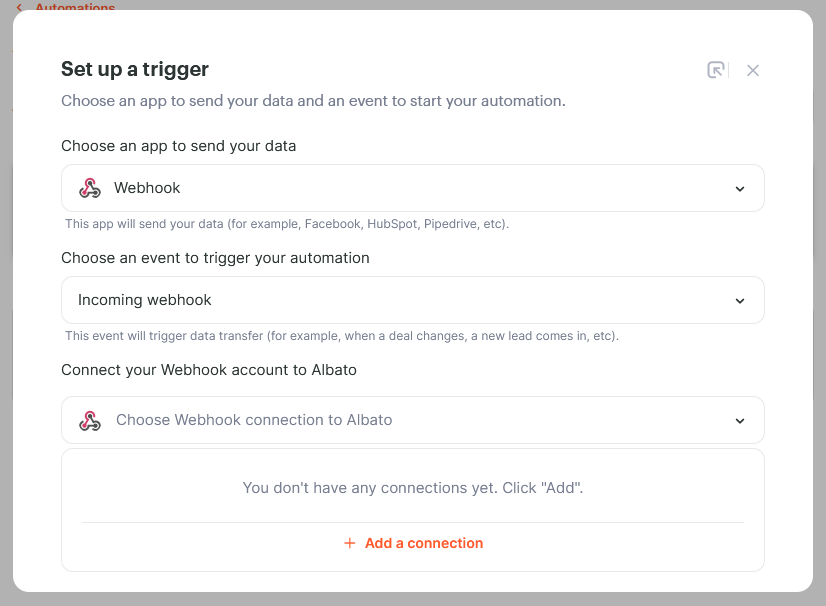
Now, you need to add a webhook. Simply enter a title, for example, “My form,” and click Continue, then click Add a trigger. A window will appear with the trigger URL — this is what you need to enter in the form settings in Pixcraft under the Webhook field.
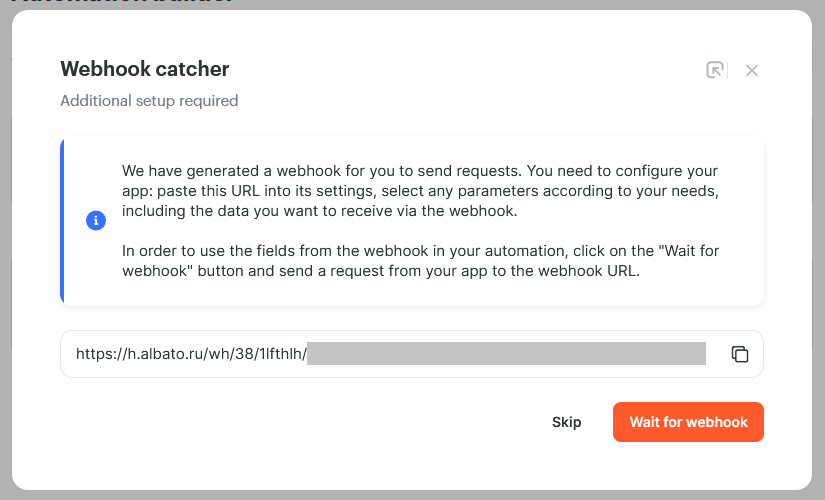
Copy it and paste it into the Webhook field in your form settings in Pixcraft, then click Save.
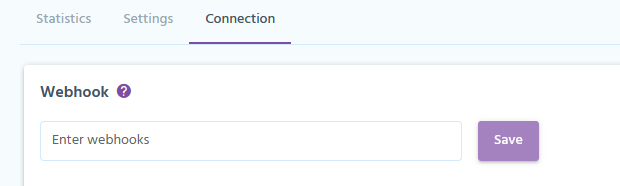
Go back to Albato and click Wait for webhook.
Now you need to submit the form to trigger the request. You can insert the form code into your email or use Google’s playground.
After the form is submitted, the popup in Albato will update, listing the received fields: 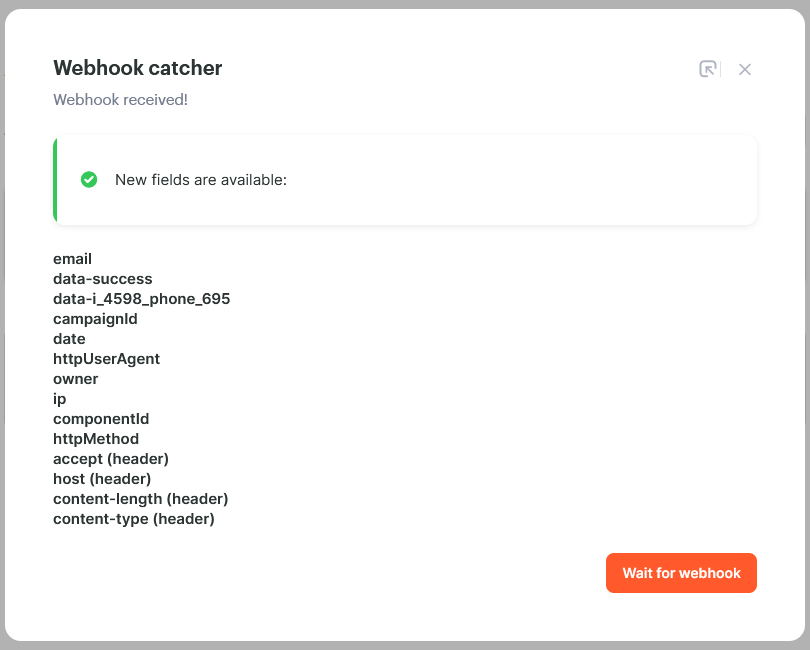
You can now close the popup.
Next, you need to decide what to do with the received data: send it to an ESP, CDP, CRM system, etc. — choose any integration from the list. For example, to send data to amoCRM, select amoCRM in the Select an app to receive the data field.
In the Choose an action you want to perform field, select New Contact — to create a new contact. Then, connect your amoCRM account in the Connect your amoCRM account to Albato field. Click Add a connection, enter the integration name, and grant access in the opened window.
After that, a window with contact creation parameters will appear. In the example above, there was a phone number field — we’ll link it to the contact: 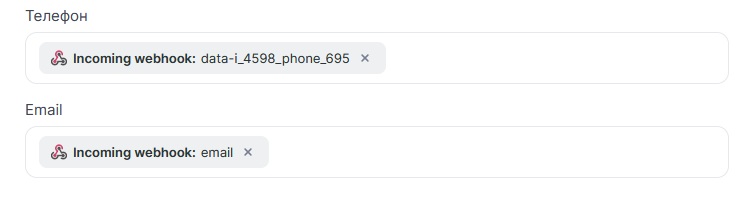
Also, specify a title and save.
If needed, you can add additional steps: creating a deal in amoCRM or sending data to another system.
To complete and launch the automation, click Start.