Preview and testing
To preview the result, select the email and click the Preview button. A window will appear where you can see the finished email. Here, you can check its display in the mobile version as well as its appearance in dark mode.
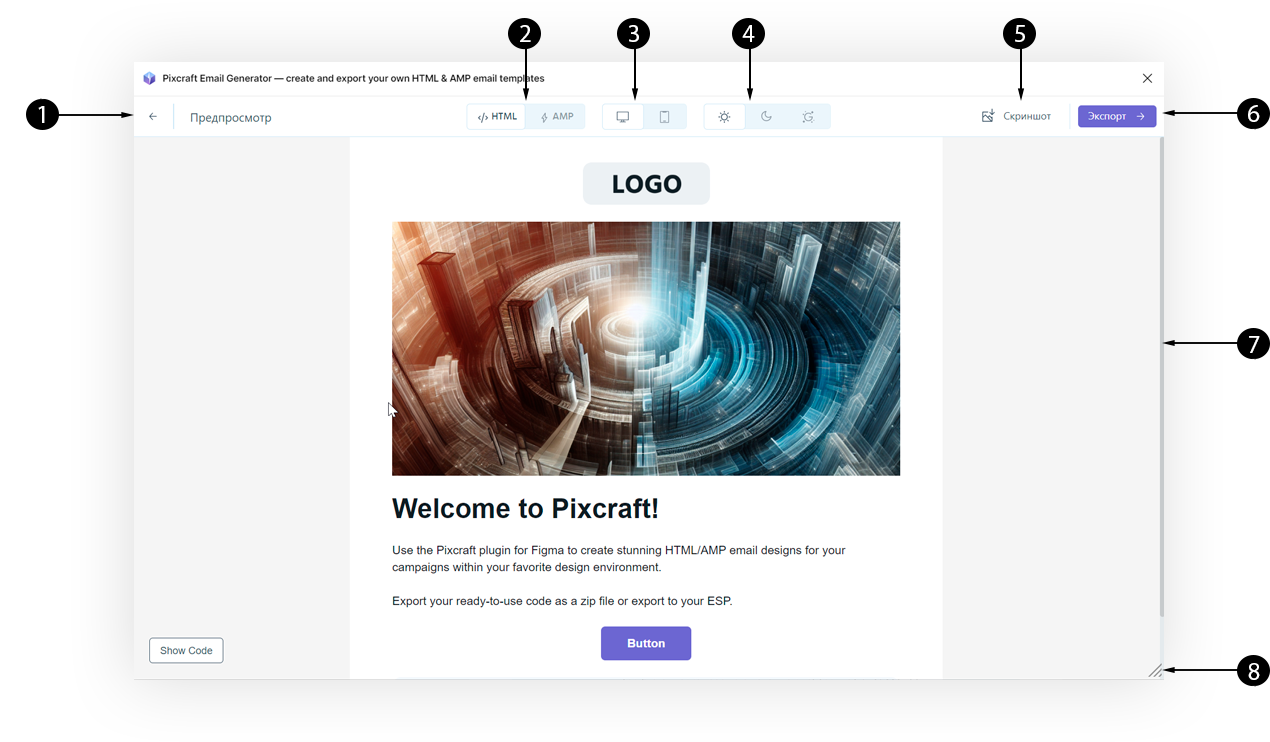
- Back button to return to the assets and properties panel
- HTML or AMP mode switch (for interactive emails)
- Desktop or mobile version mode switch
- Selection of dark theme display mode: light theme, dark version, or the dark theme specific to Gmail on iOS (full-color brightness inversion)
- Screenshot creation button. Useful for capturing a screenshot of the mobile version of the email or the dark theme of the email.
- Profile management (allows logging out or logging in without returning to the previous step)
- Access to export settings
- Scroll bar
- Width increase button for preview